How to Use Text to Speech on Kindle
Tue Feb 20 2024 • Aliaksei Horbel
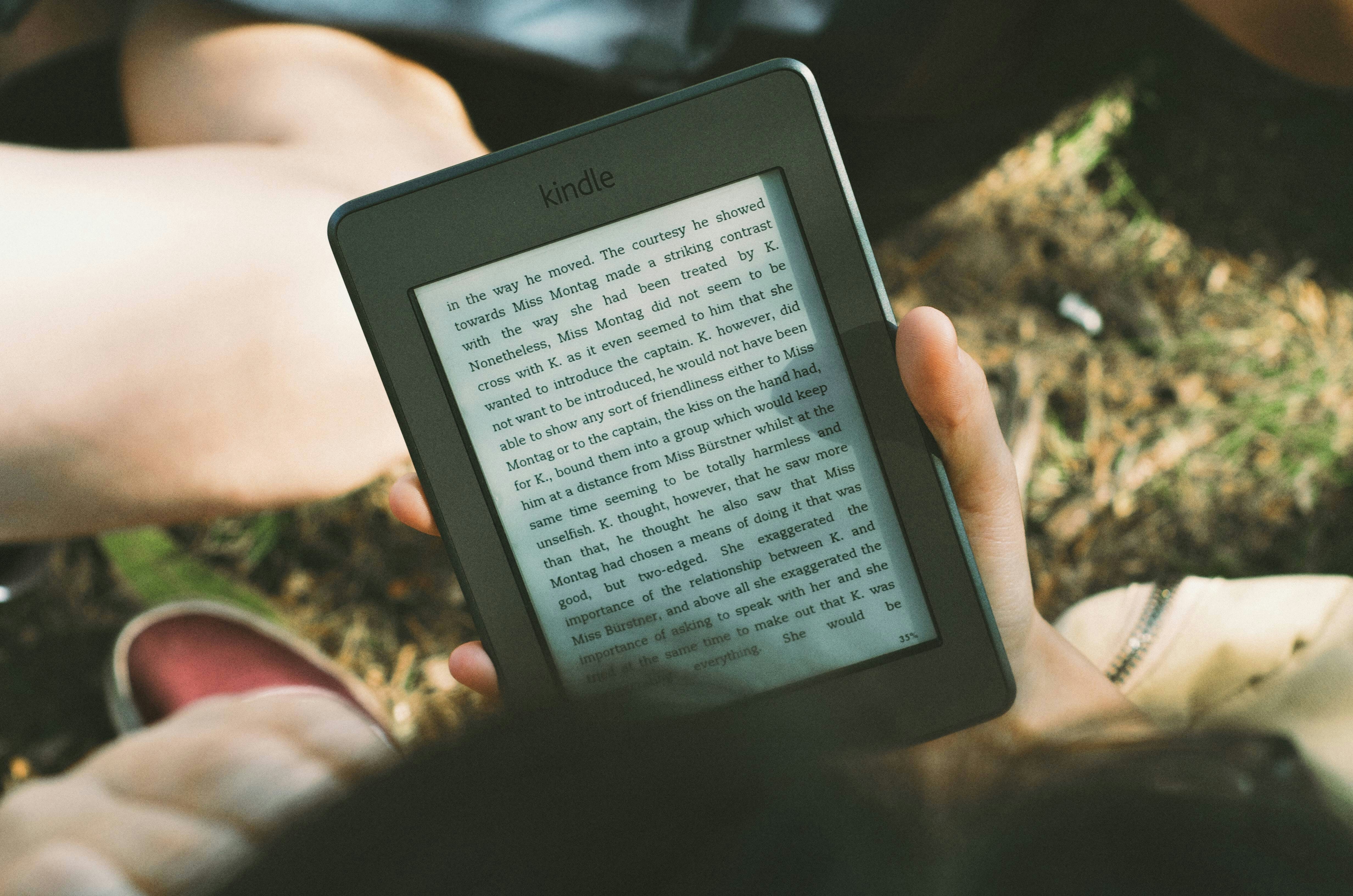
Text-to-speech technology has significantly enhanced the reading experience for many users, offering a convenient way to consume books when one can't physically read the text. Amazon Kindle, a popular e-reader, accommodates this feature by allowing its users to listen to their books using synthesized speech. This functionality not only provides an alternative way to enjoy literature but also assists those with visual impairments or reading disabilities to access a vast library of Kindle books with ease. Understanding how to enable and use text-to-speech on a Kindle requires a few simple steps. Kindle devices offer an in-built feature that can be accessed directly within the e-book being read. By tapping the screen to bring up the reading controls and then selecting the text-to-speech option, users can easily have the book read aloud to them. Adjustments like speech rate and volume can further tailor the listening experience to match user preferences, ensuring that the text-to-speech feature enhances the Kindle reading experience for various users. Knowing the exact process to activate this feature can vary slightly depending on whether one is using a traditional Kindle device or the Kindle app on a different platform, such as iOS or Android. Each platform has a specific set of instructions that users can follow to enjoy the benefits of text-to-speech, prompting a need for clear guidance tailored to each type of Kindle experience.
Enabling Text-to-Speech on Your Kindle
Amazon Kindle's Text-to-Speech feature allows users to listen to their books instead of reading them. This section guides you through checking device compatibility, activating the feature, and navigating the TTS options.
Compatibility and Requirements
To use TTS on Kindle devices, ensure that your device supports the feature. Only certain Kindle e-readers and the Kindle App for iOS and Android offer this capability. The feature relies on the built-in TTS engine to read aloud the content displayed on-screen. It is important to verify that the book in question is TTS-enabled, as some publishers may not support this feature.
Step-by-Step Activation
Activating TTS on your Kindle is straightforward:
- On your Kindle home screen, tap the top of the screen to bring up the menu options.
- Tap the three vertical dots (...) to access Settings.
- Choose Accessibility to find the TTS options.
- Select VoiceView Screen Reader or Text-to-Speech feature, based on your Kindle model.
For Kindle App users:
- Enable Speak Screen on iOS devices by navigating to Settings > Accessibility > Spoken Content, and toggle on Speak Screen.
- For Android devices, use the Kindle App’s built-in TTS by tapping the center of the screen and selecting the Aa menu, then Text-to-Speech.
Navigating the Text-to-Speech Feature
Once activated, users can easily control and navigate the TTS feature:
- To start the reading, simply tap the Play button next to the progress bar within the Kindle book.
- Control the speaking rate by tapping the Narration Speed icon.
- Adjust the voice, tone, and speed according to preferences, where available.
Users report varying experiences with the Kindle's Text-to-Speech quality. However, many find it a helpful tool for enjoying books when unable to physically read or while multitasking.
Using the Kindle App Text-to-Speech
The Kindle app's Text-to-Speech feature expands the accessibility of your digital library, providing a hands-free reading experience. One may wonder, "Can I get my Kindle app to read to me?" The answer is affirmative for compatible devices, where users can enjoy their books audibly.
Checking App Compatibility
Before enabling Text-to-Speech, one must verify if the feature is supported on their Kindle app. Users should ensure their device's operating system is up-to-date and consult the app's details for any specific compatibility requirements. Not all Kindle books are enabled for Text-to-Speech due to publisher restrictions.
Activating Reading Aloud on Kindle App
To activate the reading aloud functionality:
- On Kindle e-readers: Look for the Text-to-Speech option in the book's menu.
- On iOS and Android devices: Utilize the device's native accessibility features, since the Kindle app alone does not offer Text-to-Speech.
- iOS: Activate VoiceOver or Speak Screen.
- Go to Settings > Accessibility > Spoken Content.
- Toggle on Speak Screen.
- Swipe down with two fingers to start reading aloud.
- Android: Leverage Text-to-Speech Output.
- Access Settings > Accessibility.
- Select Text-to-Speech Output and adjust your preferences.
Moreover, some users might prefer integrating Amazon Alexa to read aloud their Kindle books through voice commands. This can be set up through the Amazon Alexa app and linked to the Kindle app for a seamless audio book experience.
Is Kindle Text-to-Speech Good?
The Kindle Text-to-Speech feature is a practical tool for users who wish to have e-books read aloud to them. It caters to individuals who are visually impaired or those who prefer auditory learning. As highlighted on the Amazon Customer Service page, this feature is accessible on Fire tablets with FireOS 5 or higher. When evaluating the effectiveness of Kindle's Text-to-Speech, several criteria should be considered:
- Voice Quality: The synthesized speech is clear but may lack the expressiveness and intonation of a human reader.
- Ease of Use: Activating the feature is straightforward. Users simply tap the screen and enable Text-to-Speech through the “Accessibility” menu.
Kindle Text-to-Speech Pros and Cons
Pros +
- Enables multitasking while listening to a book
- Supports those with visual impairments
- Adjustable playback speed
Cons -
- Does not work with all e-books
- Limited to specific Kindle devices and formats
- Robotic voice may be less engaging
The feature is particularly beneficial to the visually impaired. However, while the feature increases accessibility, the user's experience may vary based on their personal preference for listening over reading and tolerance for synthesized voices. In essence, Kindle Text-to-Speech is a functional feature with clear benefits, especially for users with specific needs, although it may not be perfect for everyone. Photo by James Tarbotton on Unsplash
Level up your reading with Peech
Boost your productivity and absorb knowledge faster than ever.
Start now