How to Listen to Wikipedia with Text-to-Speech: A Step-by-Step Guide
Mon Oct 07 2024 • Aliaksei Horbel
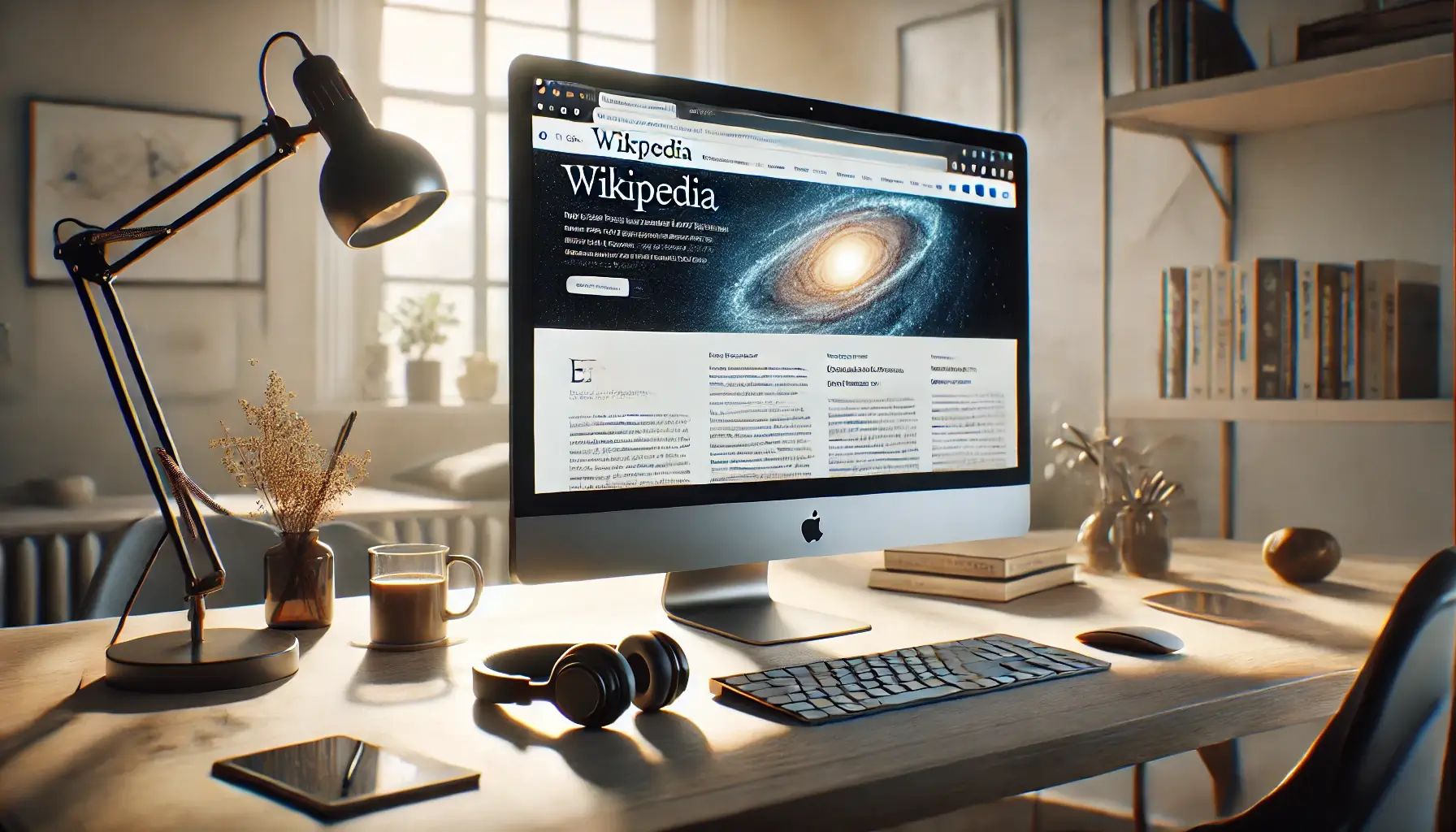
Listening to Wikipedia through text-to-speech transforms the way users engage with the world’s largest online encyclopedia. This approach not only enhances accessibility for individuals with visual impairments or reading difficulties but also caters to the multitasker looking to absorb information while juggling their daily activities. By converting written content into an auditory experience, text-to-speech technology allows users to conveniently explore the vast knowledge of English Wikipedia with ease. Several tools make this possible by providing seamless options to convert Wikipedia articles into spoken word. Platforms like Murf.ai and ReadSpeaker offer a range of features to tailor the listening experience, from simultaneous highlighting of text to adjustable reading speeds. For those seeking cost-effective solutions, TTS Tool offers a completely free way to listen to Wikipedia content, though it employs more robotic-sounding voices. Whether enhancing accessibility or enabling hands-free learning, these tools redefine interaction with web-based encyclopedias. The evolution of text-to-speech technology ensures Wikipedia’s wealth of knowledge is accessible to everyone, regardless of their preferred method of consumption.
What is Wikipedia?
Wikipedia is a free online encyclopedia that serves as a vast repository of knowledge on countless topics. Founded in 2001 by Jimmy Wales and Larry Sanger, Wikipedia has grown exponentially, becoming one of the most visited websites globally. With over 6 million articles in English alone, Wikipedia stands out as a collaborative platform where anyone can edit and contribute to its content. This open-editing model is based on the belief that collective knowledge from a diverse group of contributors can produce comprehensive, up-to-date, and well-rounded content. Whether you’re looking for information on historical events, scientific concepts, or pop culture, Wikipedia offers a wealth of articles that cater to a wide range of interests.
Understanding Text-to-Speech Technology
Text-to-speech (TTS) technology converts written text into spoken words, providing accessibility and convenience. It supports various applications from browser extensions to standalone tools, often offering customizable voices and languages. TTS technology can also create a spoken version of text, making it accessible to a wider audience.
Basics of Text-to-Speech
Text-to-speech systems involve several complex processes. The technology begins by analyzing the text, breaking it down into individual components. It identifies words and sentences, then translates them into phonemes. These are the smallest units of sound, essential for accurate pronunciation. Advanced systems may use machine learning to improve pronunciation and naturalness. They often incorporate accents and dialects for a more personalized experience. AI-powered solutions can generate human-like voices, enhancing the listening experience significantly.
Speech Synthesis in Browsers
Browser extensions allow users to integrate TTS functionality directly within their web browser. These extensions read aloud the text on a Wikipedia page, providing an accessible way to consume written information. They offer various options to customize the voice, speed, and language. Popular browsers like Chrome and Firefox support a range of TTS extensions. These tools are valuable for users who benefit from auditory learning or have visual impairments. Integrating TTS into browsers makes online content easily accessible and simplifies multitasking.
Selecting a TTS Tool
Choosing the right TTS tool requires consideration of several factors. Cost is important, with some advanced options like Murf.ai potentially offering more features. However, free tools remain popular, especially for basic needs. Consider the range of available voices and languages, as well as the tool's ease of use. Some tools provide lifelike voices, while others may sound more robotic. Compatibility with different devices and integration capabilities are also critical. A well-selected TTS tool enhances accessibility and user experience, catering to specific needs effectively.
Benefits of Listening to Wikipedia Articles
Listening to Wikipedia articles offers numerous benefits, particularly for individuals with disabilities such as blindness or vision impairments. While assistive technologies like screen readers and text-enlargement tools are helpful, many people still face challenges accessing online content. By making Wikipedia articles available in audio format, text-to-speech technology enhances inclusivity and ensures that everyone can benefit from the wealth of information available. Additionally, listening to Wikipedia articles can improve comprehension, increase engagement, and enhance retention. The experience is akin to listening to a podcast, allowing users to absorb information while on-the-go, whether commuting, exercising, or performing household chores.
Understanding Wikipedia Article Structure
Wikipedia articles are meticulously structured to facilitate easy exploration and discovery. Each article typically begins with a summary that provides a brief overview of the topic, followed by an introduction that offers more context and background information. The body of the article is divided into sections, each addressing a specific aspect of the topic in detail. Finally, references are provided at the end of the article, allowing readers to verify the information and delve deeper into the subject matter. Understanding this structure can help readers navigate Wikipedia articles more effectively, ensuring they can quickly find the information they need.
Listening to Wikipedia with TTS
Listening to Wikipedia using text-to-speech (TTS) technology offers an innovative way to access its vast information. Tools and features enhance this experience, from browser extensions to built-in accessibility options in Wikimedia projects. TTS tools enable users to read more articles quickly, thus broadening their knowledge on various topics.
Using Browser Extensions
Browser extensions provide a straightforward method to listen to Wikipedia articles. These tools integrate seamlessly into web browsers, allowing users to play text content as audio directly on the page. Popular extensions, such as Read Aloud or TTSReader, support multiple languages and include voice customization features. With just a few clicks, users can adjust the speed and pitch to their liking, making it easier to absorb and understand information. While many extensions are free, some offer premium versions with additional functionalities, such as offline listening.
Wikipedia's Accessibility Features
Wikipedia's efforts towards accessibility include features that benefit various users, notably the visually impaired. One significant tool is Spoken Wikipedia, where volunteers contribute audio versions of articles, making them available in spoken format. In addition to spoken articles, integrated screen readers can help users by reading the text aloud. These features ensure that the free encyclopedia is inclusive, providing everyone with the option to hear Wikipedia's content effortlessly.
Community and Content
The Wikimedia Foundation supports a global community of contributors who enhance Wikipedia's offerings with spoken articles. This collective effort is part of the larger Wikimedia mission to promote free knowledge. Contributors can be both registered members and unregistered users, all working under the Creative Commons Attribution-ShareAlike license. This collaborative platform ensures that listeners have access to a diverse range of spoken content. Listening to Wikipedia not only aids in understanding but also underscores the dedication of volunteer contributors committed to maintaining a neutral point of view across topics.
Customizing Your Listening Experience
Customizing your listening experience on Wikipedia can significantly enhance your interaction with the content. Text-to-speech tools offer various customization options, such as adjusting the reading speed, changing the voice, and translating certain articles into different languages. Browser extensions like ReadSpeaker’s TextAid provide additional features, including text highlighting, bookmarking, and access to a dictionary and thesaurus. You can even create a playlist of your favorite Wikipedia articles and listen to them on-the-go. By tailoring these settings to your preferences, you can make the most of Wikipedia’s extensive repository of knowledge and enjoy a more personalized auditory experience.
Use Peech to Listen to Wikipedia
Peech is a text-to-speech reader that allows users to listen to Wikipedia articles with ease. Available as an iOS app and Chrome extension, Peech converts text into human-like audio in over 50 languages. Users can enjoy Wikipedia content seamlessly by simply opening an article in Peech. The app provides a streamlined experience for those who prefer listening to information rather than reading. Peech offers several versatile features, including the ability to adjust playback speed and select different voices. This customization enhances user interaction and enriches the auditory experience. Advantages of using Peech:
- Listening on the go
- Improved accessibility
- Multiple language support
For individuals who are visually impaired or those who enjoy multitasking, Peech serves as a helpful tool. Its intuitive interface makes it accessible for all age groups.
Troubleshooting Common Issues
If you encounter issues while listening to Wikipedia articles, there are several troubleshooting steps you can take to resolve them. First, ensure that your browser is compatible with the text-to-speech tool you are using. If you are using a browser extension, check that it is enabled and configured correctly. For audio playback issues, try adjusting the volume or checking your audio settings. If you have trouble accessing certain articles, consider searching for alternative versions or reviewing the article’s history for any recent changes. By addressing these common issues, you can continue to enjoy a seamless experience listening to Wikipedia articles.
Level up your reading with Peech
Boost your productivity and absorb knowledge faster than ever.
Start now